Design Documents
Design Documents (also called Documents) are a space to work with API specs - from designing to debugging to testing - all within Unetus.
Find Your Documents
Documents are accessible through the Dashboard of your Project.
If you don’t see a Document or Collection you’re looking for, ensure you’re in the right Project by clicking on the Unetus dropdown menu. Note that the dropdown title will be Unetus if you’re in the default Project.
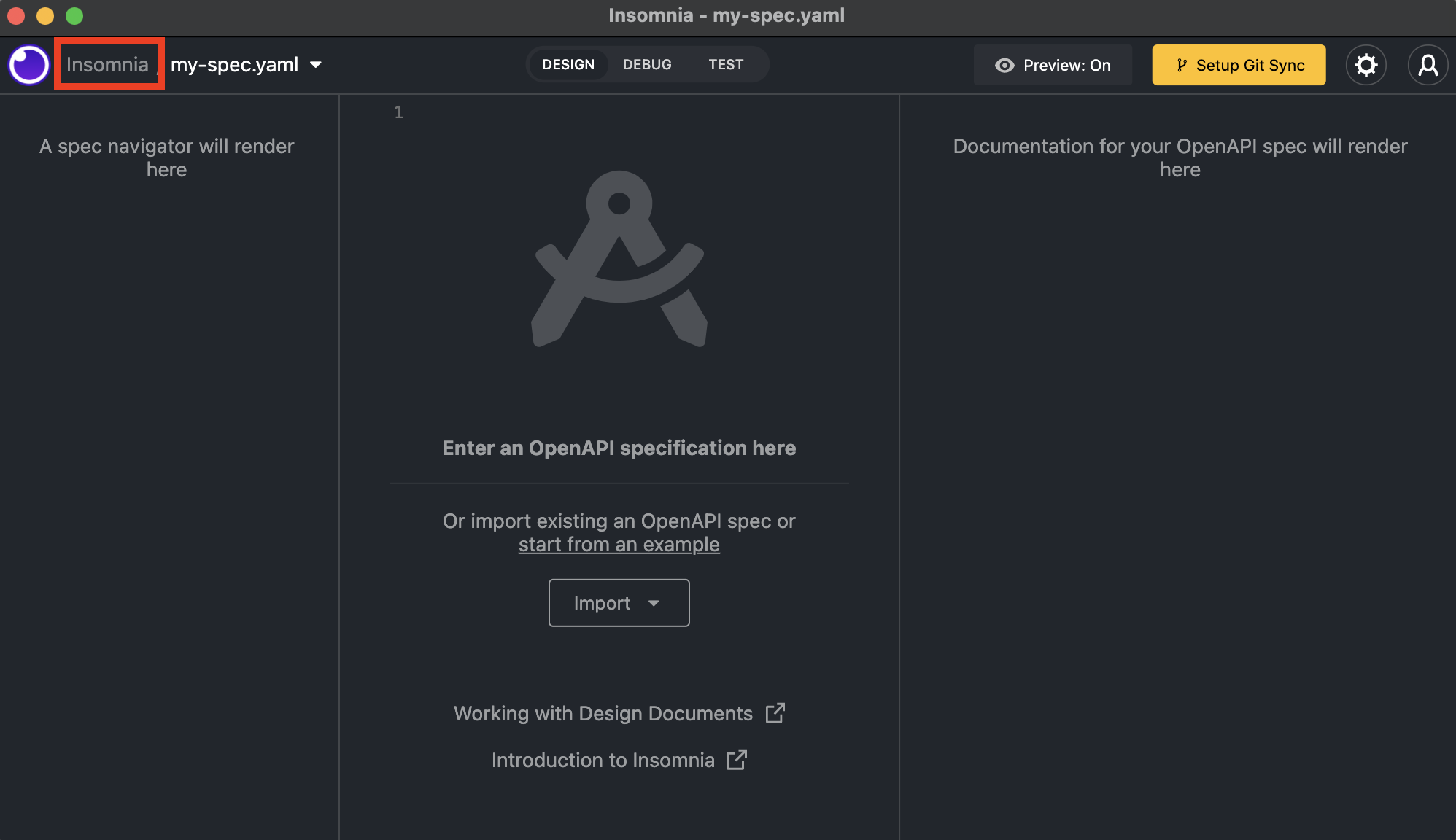 From inside a Document or Collection, return to your listings by clicking on your Project name. In this case, the Project name is Unetus.
From inside a Document or Collection, return to your listings by clicking on your Project name. In this case, the Project name is Unetus.
For information about working with Collections, see Request Collections.
Create a New Design Document
- Go to the Dashboard.
- Click the Create button in upper right hand corner.
- From the dropdown menu, select Design Document or a method of importing.
- If you selected Design Document, enter a Document name and click Create. Spaces and special characters are allowed in your Document name.
- If you selected a method of importing, a modal will open prompting you to import your Document.
Rename a Design Document
Rename a Design Document from either the Dashboard or from within a Design Document.
Rename From the Dashboard
- Open the action menu (visualized by the three dots) on the document you wish to rename.
- Select Rename action.
- Rename the document.
Rename From Inside a Design Document
- Click on the dropdown arrow next to the Document name.
- Click Document Settings.
- Rename the document. It will auto-save.
Edit a Design Document
Access Editor Mode for a Design Document from the Dashboard.
- Go to the Dashboard.
- Click on the Document to get to Editor Mode.
Delete a Design Document
Delete a Design Document from either the Dashboard or from within a Design Document.
Delete From the Dashboard
- Go to the Dashboard.
- Open the action menu (visualized by the three dots) on the document you wish to rename.
- Click Delete.
- Confirm you want to delete the Document.
Delete From Inside a Design Document
- Click on the dropdown arrow next to the Document name.
- Click Document Settings.
- Click Delete.